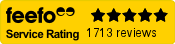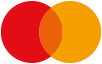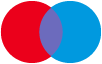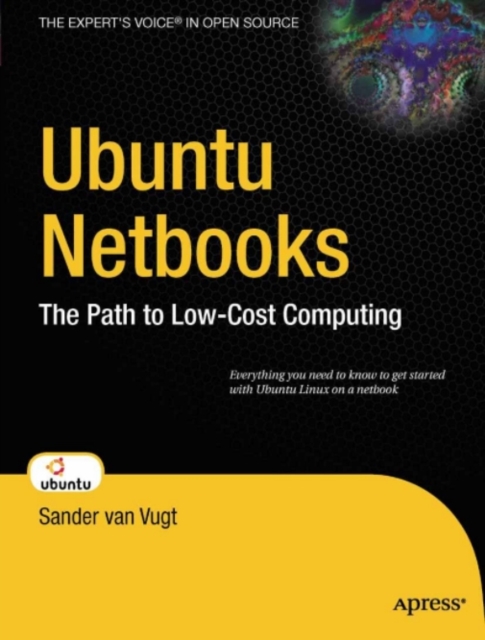
Ubuntu Netbooks : The Path to Low-Cost Computing PDF
by Sander van Vugt
Description
In this chapter, you've learned how to find your way around on a netbook computer that has the UNR installed.
You've learned where to find your programs, how to work with files, and how to change some of the settings related to the appearance of your netbook computer.
In the next chapter, you'll learn how to get connected and use the most important Internet applications. 44 C H A P T E R 3 ? ? ? Getting Connected What is the point of a netbook? The Net, of course! Among the most important aspects of netbook computers is how easy they make it to get connected, anywhere.
In this chapter, you'll learn how to connect. The following topics are covered: * Configuring Bluetooth * Connecting to a 3G network * Connecting to a wired network * Connecting to a wireless network Configuring Bluetooth No matter how you connect your computer to the Internet, it may be necessary to use Bluetooth, especially if you want to connect your cell phone to your computer.
So before I start talking about the way you connect your computer to the Internet using 3G on your cell phone, I'll talk about Bluetooth configuration.
You can tell that your computer has Bluetooth if a Bluetooth icon appears in the panel at the top of the screen.
If it doesn't, from the Preferences menu, open the Bluetooth item to access the available Bluetooth options (see Figure 3-1).
Information
-
Download - Immediately Available
- Format:PDF
- Publisher:Apress
- Publication Date:29/12/2009
- Category:
- ISBN:9781430224426
Information
-
Download - Immediately Available
- Format:PDF
- Publisher:Apress
- Publication Date:29/12/2009
- Category:
- ISBN:9781430224426